Github-Repository
Github Projects:
A project is an adaptable spreadsheet that integrates with your issues and pull requests on GitHub to help you plan and track your work effectively. You can create and customize multiple views by filtering, sorting, grouping your issues and pull requests, visualize work with configurable charts, and add custom fields to track metadata specific to your team.
Repositories:
A repository contains all of your project’s files and each file’s revision history. You can discuss and manage your project’s work within the repository.
Create a repository:
- In the upper-right corner of any page, use the drop-down menu, and select New repository.
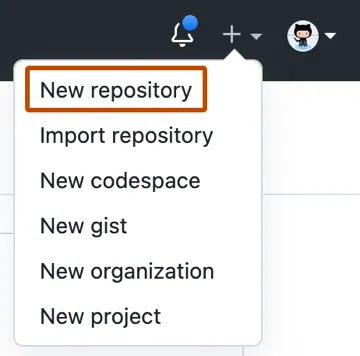
- Now Create a repository page will be opened.

- Enter the name you want for your repository in ‘Repository name’ section.
- Add the Description.
- Now choose a repository visibility.

-
Select Initialize this repository with a README.

-
Click on Create repository.

- Congratulations! You’ve successfully created your first repository, and initialized it with a README file.
Access to github projects for employee:
-
Invite the employee to join your organization: If the employee is not already a member of your organization on GitHub, you will need to invite them to join. To do this, go to your organization’s page on GitHub and click on the “People” tab. Then, click on the “Invite member” button and enter the employee’s GitHub username or email address. Choose the appropriate role for the employee (member, owner, or billing manager) and click “Send invitation.”
-
Add the employee to the project: Once the employee has joined your organization, you can add them to the project. Go to the project’s page on GitHub and click on the “Settings” tab. Then, click on the “Collaborators & teams” option and enter the employee’s username or email address in the “Add collaborators” field. Choose the appropriate permission level for the employee (read, write, or admin) and click “Add collaborator.”
-
Notify the employee: Once you have added the employee to the project, notify them that they now have access. You can send them a message through GitHub or email to let them know.
-
Provide guidance and resources: If the employee is new to GitHub or to your organization’s projects, provide them with guidance and resources to help them get started. This might include links to documentation, training materials, or best practices for collaborating on GitHub projects.